The FEMA App is your personalized disaster resource, so you feel empowered and ready to take charge of any disaster life throws your way.
Common Questions
Change Settings
How Do I? Illustrated
Common Questions
How can I download the FEMA App?
Is the FEMA App free to download?
Who can I contact for assistance with the app?
Can I apply for assistance in the app?
How is the information I provide in the app used? Is it shared with third parties?
Why can't I set my location with my device geolocation features?
Why hasn't the updated FEMA app installed on my device yet?
How can I download the FEMA App?
The FEMA App is available for both Android and iOS. You can download the FEMA App on Google Play and on the Apple App Store.
You can also download the app by text messaging. On an Android device, text ANDROID to 43362; On an Apple Device, text APPLE to 43362.
Is the FEMA App free to download?
Yes, the FEMA App is free to use and download. Please be aware that if you download the app via text messaging, standard message and data rates apply.
Who can I contact for assistance with the app?
For suggestions and/or technical assistance with the FEMA App, please email fema-app@fema.dhs.gov.
For help applying for individual disaster assistance, email AskIA@fema.dhs.gov.
All other questions can be sent to Fema-contactus@fema.dhs.gov.
Can I apply for assistance in the app?
While you can’t directly submit applications through the FEMA app yet, it’s a valuable tool to get you prepared for the process. The DisasterAssistance.gov website remains the official website for all disaster assistance applications.
The FEMA app will help you prepare to submit your application, understand what to expect in the process and help you quickly check your application status.
How is the information I provide in the app used? Is it shared with third parties?
The information that you provide in the app helps to create a personalized and welcoming experience. The FEMA app does not collect or track any personally identifiable information.
The FEMA App does not share data with any third-party service. The app does collect usage and diagnostic data. This data is not linked to your identity.
Why can't I set my location with my device geolocation features?
To protect your privacy, we do not use any GPS features to track exact locations.
Why hasn't the updated FEMA app installed on my device yet?
The updated app will only support iOS 11.0 or later and Android 5.0 or later.
Apple and Google Play app stores automatically update apps by default, unless you have turned off automatic updates in your settings. App stores typically check for app updates once a day, so it can take up to 24 hours before the FEMA app update is added to the update queue.
If the FEMA App has not automatically updated yet, please check that the following constraints are met:
- The device is connected to a Wi-Fi network and/or cellular data network.
- The device is charging and/or battery is almost full. If device is in low power mode it may not update.
- The device is not actively used.
Changing Settings
How can I change my main location in the app?
You can update your main location in the FEMA App by:
- Open Settings and select Your Main Location.
- Delete your old location.
- Enter your new main location and select it.
- Tap the Back arrow or Close button to save your new main location.
See Set and Delete Main Alert Location for directions with illustrations.
See Reset Main Alert Location for directions with illustrations.
Can I receive weather and emergency alerts for more than one location?
Yes, you can sign up to receive weather and emergency alerts for up to five locations on the FEMA App. This includes your main location and four additional locations that can be added later in the app.
See Set and Delete Other Alert Locations for directions with illustrations.
Can I change my alerts so that I only get notified for certain alert types?
Yes, you can change your alert preferences so you only receive the alerts that you want.
- In the app, open Settings and select More Settings > Alerts.
- Select a location.
- Tap Alert Preferences.
- Toggle ON or OFF to customize your alert preferences.
- Tap the back arrow or Close button to save your alert preferences.
See Turn Alert Categories On and Off for directions with illustrations.
How can I find an emergency shelter with the mobile app?
Finding a shelter can be critical for safety during or after a disaster. You can find a listing of active emergency shelters in the Recover section of the FEMA App.
- Open the app and select Recover from the footer navigation.
- Tap on Find an Emergency Shelter.
- Select a location to pull up driving directions.
See Find Shelters and Disaster Recovery Centers Near You for directions with illustrations.
You can also text SHELTER and your ZIP code (for example Shelter 12345) to 43362 to receive up to three active emergency shelters closest to you.
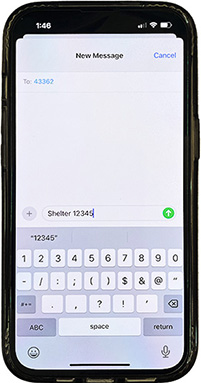
How Do I? Illustrated
How do I add locations, modify alerts, and change other settings in the FEMA App?
The FEMA App Help Center provides step-by-step instructions and illustrated screenshots for common tasks on the FEMA app. Follow along on your browser screen as you make changes on your mobile device, making these tasks easier to perform. We’ll continue to add more instructions based on your feedback. If you have any questions about the app experience, please email us at fema-app@fema.dhs.gov.
Set and Delete Other Alert Locations
Find Shelters and Disaster Recovery Centers Near You
Turn On Special Weather Statement Alerts
Turn Alert Categories On and Off
Silence Audible Alert Push Notifications
Update Apps Automatically for iPhone

Return to the main FEMA App page, including links to download on Android and Apple devices.


