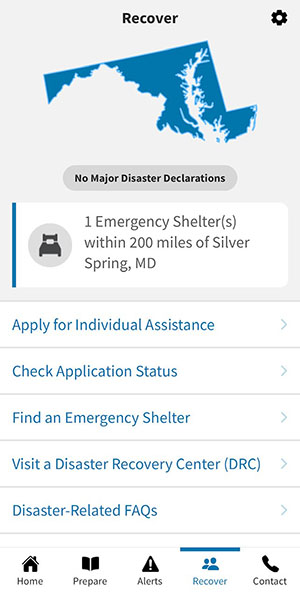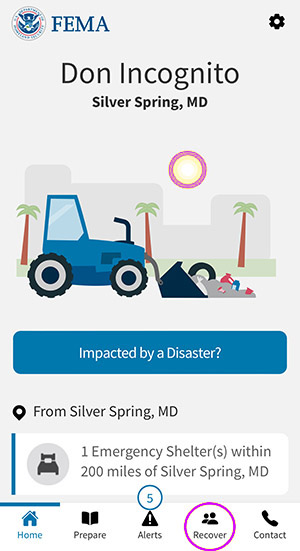

This page has not been translated into Español. Visit the Español page for resources in that language.
Find Shelters and Disaster Recovery Centers Near You
Find Active Shelters
To see active shelters near your main location on the app, follow these purple highlighted directions.
First, select a main location.
Step 1.
Click on the Recover icon on the home screen footer of the app.
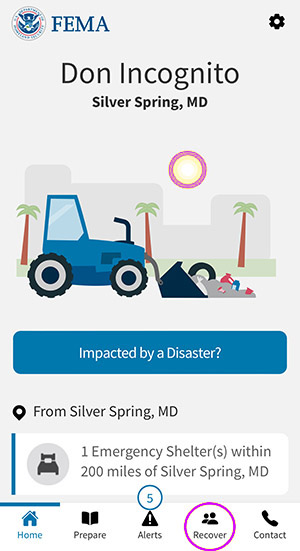
Step 2.
You are now on the Recover home screen. If there are shelters within 200 miles of your main location, they will be featured directly under the state map outline along with any current disaster declarations.
If you want to see where all the nearby emergency shelters (if any) are located on a map, click the purple highlighted “Find an Emergency Shelter” tab.
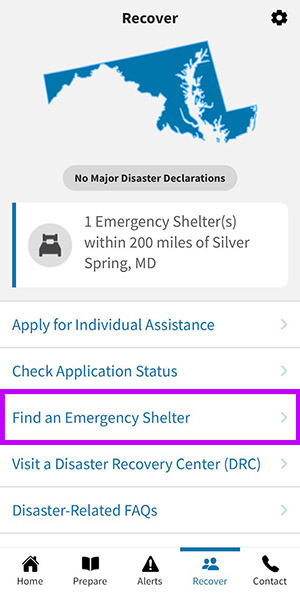
Step 3.
You are viewing the Emergency Shelters Nearby screen, which will show nearby emergency shelters on the map. If you want to see where all the disaster shelters are in the country at any time, click on the purple highlighted “All Shelters” toggle.
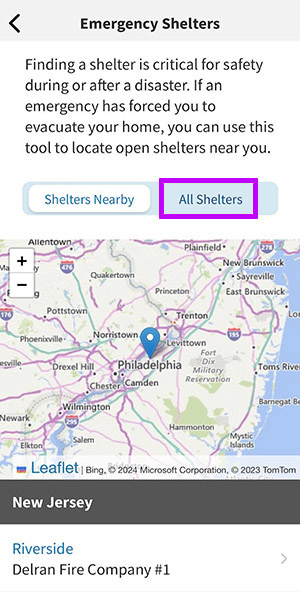
Step 4.
You are viewing all the open shelters in the U.S. Zoom in and click on any of the blue dots for more information.
Click on the purple highlighted left arrow at the top of the page to go back to the Recovery tab.
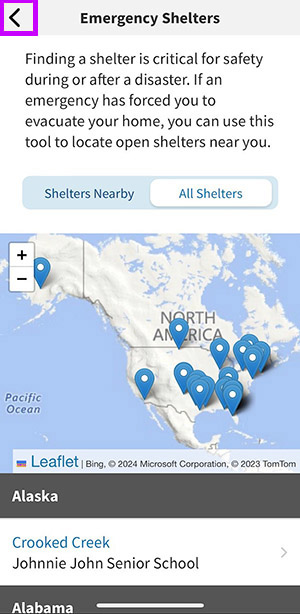
Find Disaster Recovery Centers
Step 1.
To find the location of FEMA Disaster Recovery Centers (DRCs) close-by, where you can apply for disaster assistance and get disaster recovery information, click on the purple highlighted tab below.
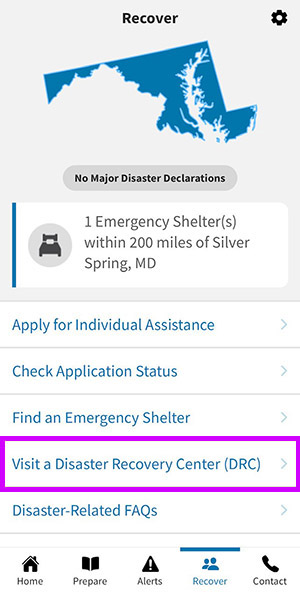
Step 2.
If there were any within 200 miles of the example location, they would be on the map below.
To find all open DRCs, click on the purple highlighted “All DRCs” toggle.
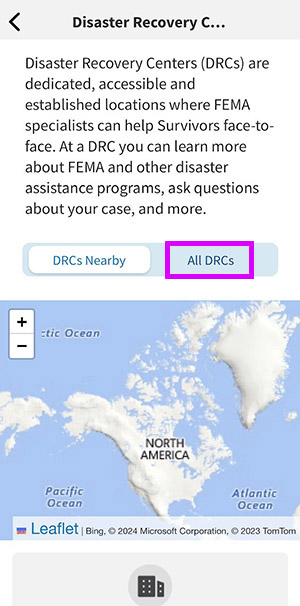
Step 3.
You are viewing all the open DRCs in the U.S. You can zoom in and click on any of the blue dots for more information.
Click on the purple highlighted left arrow at the top of the page to go back to the recovery section.
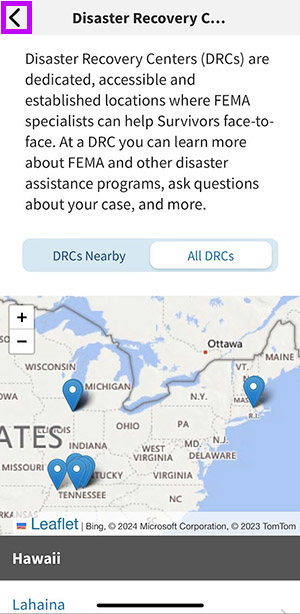
Step 4.
You are now back on the Recover section. Click on of the five icons at the bottom to visit other sections of the app.