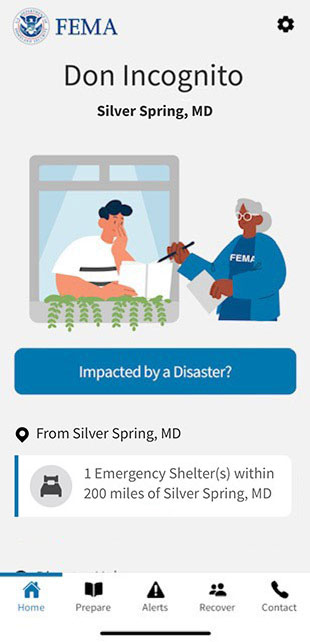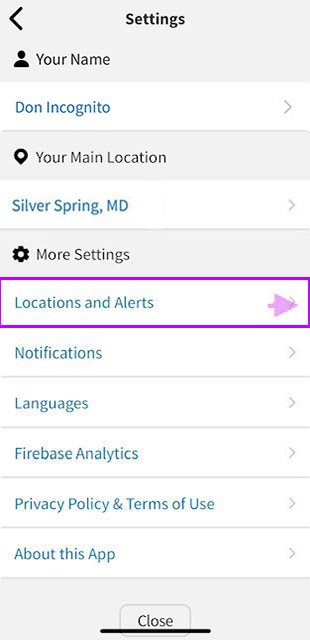

This page has not been translated into Русский. Visit the Русский page for resources in that language.
Set and Delete Other Alert Locations
Other Alerts
This section assumes you have already set your Main Alert Location. Once that is done, you can set the other four alert locations on the FEMA App. The changes will be highlighted in purple.
Step 1.
You are on the “Settings” screen. Click on “Locations and Alerts” under “More Settings.”
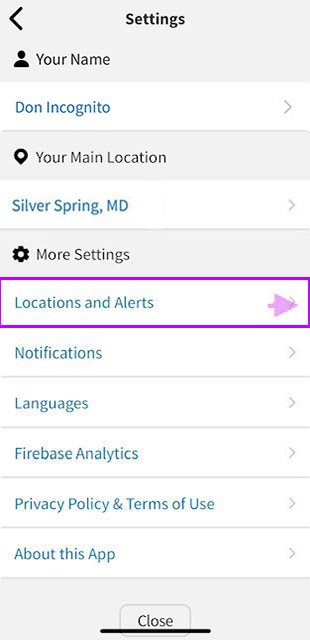
Step 2.
You should be on the “Locations and Alerts” screen. Click “Add a location” under “Other Locations.”
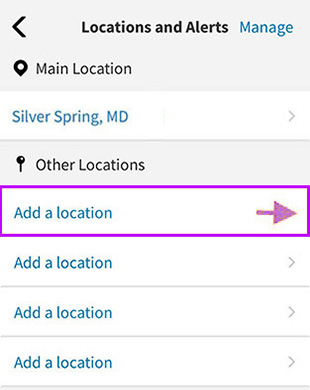
Step 3.
This will take you to the “Add a Location” screen. Type the first four letters or numbers of the city or zip code for which you want alerts.
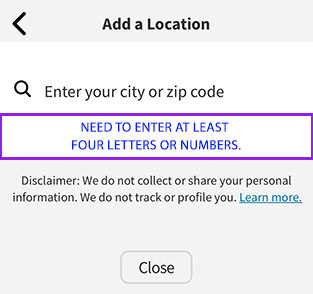
Step 4.
After you have entered four letters, an autocompleted list will appear. It is important to click on one of the boxes with a location that appears to complete the location and have it recognized by the app. If you only type in the name of your city and don’t select it from the list that follows, it will not work.
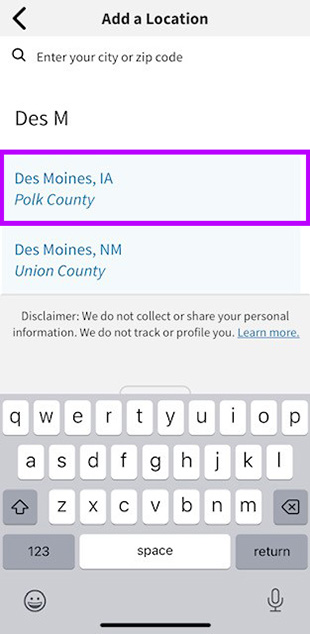
Step 5.
In this case, Des Moines, IA, was selected. If you click “Close”, it will save your location.
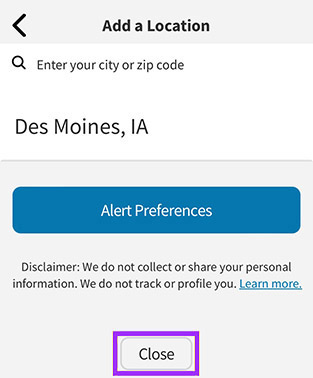
Step 6.
You should see the screen with your ‘Main Location’ and ‘Other Locations’ you have picked. Click “Manage” in the upper right corner.
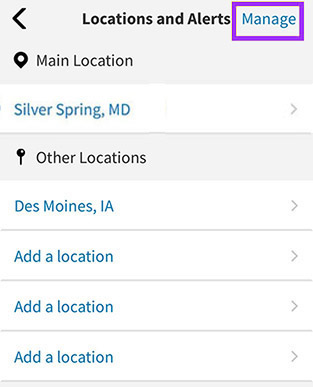
Step 7.
On this “Alert Settings” screen, you may change the Main Location or delete Main Location or any Other Locations. If you don’t need to delete any of these, click “Done” in the upper right corner and go to Step 8. This will take you back to the “Locations and Alerts” screen.
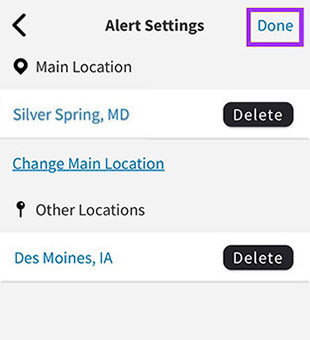
Step 7a. Delete
If you want to delete a location, on this “Alert Settings” screen, select and click the “Delete” next to the location you wish to remove.

Step 7b.
On the “Are you sure?” pop-up, select “Ok” to delete that location.
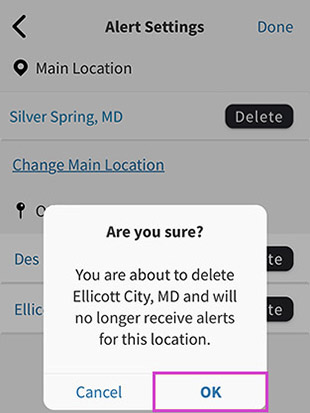
Step 7c.
Click “Done” in the upper right corner. This will take you back to the “Locations and Alerts” screen, as seen in Step 7 above.
Step 8.
Click the arrow in the upper left corner. It will take you back to the “Settings” screen.
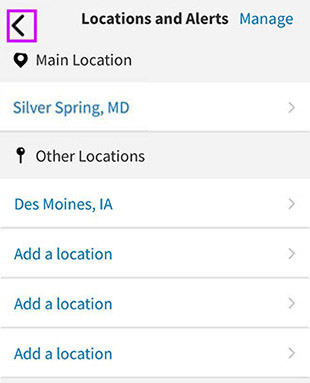
Step 9.
Click the arrow in the upper left corner to take you to the home screen.
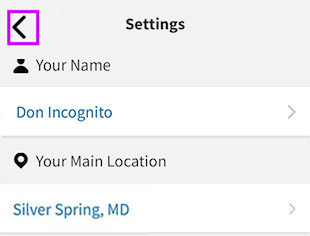
Step 10.
You are now back on the FEMA App home screen with your locations set and saved for alerts.